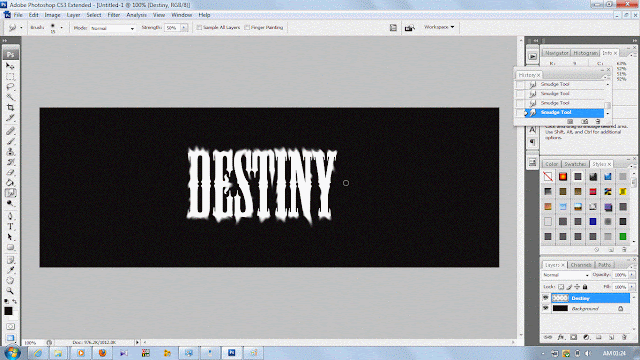Sites providing Online Courses :
edX : This site is great source for free online courses. All courses are freely available. You have to pay minimum fees for course only if you require a Verified Certificate of Achievement to document your accomplishment, which is useful for job applications, career advancement, or school applications. This site contains more than 400 online courses from many different domains or subjects like Art, Education, Computer Science and many more. Find your favorite one right now from here. You will find leading global universities like MIT, Harvard, Berkeley, IIT Bombay and many more in consortium of edX.
udacity : It also contains many courses but most of them on trial basis for some days and then you have to pay if you wish to continue. The good thing with udacity is that, you find categorization of courses in levels as :
New to Tech
Beginner
Intermediate
Advance